Game Privacy Settings and Publish Status
As much as we want our games to be played by anyone and everyone, there will be instances where you are required to keep your games private and accessible to a select group of players only.
In short, yes, you can make your project private or public, depending on your target audience. You can even make your topic private or public as well. So let’s get into the details:
Public / Private Project
Public Project
So what is a public project? A public project can be accessed by anyone. By simply sharing the project code or the link to the project, anyone can start playing the game. Public projects are useful when you are creating public/consumer-facing games that are supposed to reach out to the mass public.
Guest login
Our Player Web 1.0 previously allowed Guest Login so that even users without an account were able to play the game as a guest. The Guest Login feature on our new Player Web 2.0 is still in development and currently not available – rest assured we know this is one of Player Web 2.0’s known issues and we’re slating for the release of our Guest Login in 2019. Keep your eyes peeled on our Product Roadmap 2019 to view the progress on the Guest Login feature and other cool stuff we’ve got in development!
Private Project
On the other hand, a private project means that only invited players can access the project. Click here to find out how to make a project private. An example of a private project can be a game which is to be circulated among employees only, like say, a HR training game or an employee onboarding game. Players who were not invited to the game will see the screen below, having no access to participate in the game.
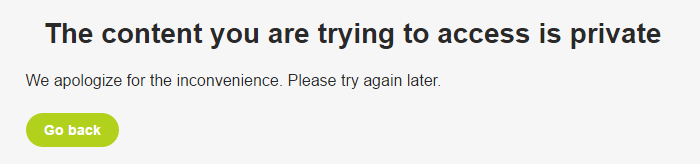
The project admin has the power to add players to the project. If you were to have a private game, you will need to add players to your game, instead of them joining the game by themselves. Get yourself prepared by looking at the few methods you can use to invite players to your game.
Public / Private Topic
Similar to projects, you can choose if you would like your topics to be played by everyone in the project or perhaps just the chosen few. This would come in handy if you have different target audiences within a project, and by privatising the topics, you can ultimately control who gets to play which topic(s). Click here to learn how to privatise a topic.
With public/private topics in play, the game structure has expanded by another level and this brings about many interesting ways to structure your game.
You can have a:
- Private project with private topics
- Private project with public topics
- Public project with private topics
- Public project with public topics
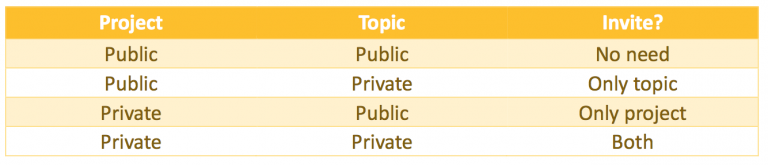
You may have a private project for your company but wish to separate the players by their business units. Hence, you can have a private topic for each of the business units and invite the players accordingly. You can also add a public topic in this private project (accessible by everyone in the project) to disseminate information to all the players.
Consider the different use cases you may have for your game and plan your game structure accordingly.
Great! So you have set your projects as either public or private. But wait! Are you ready to showcase your game to the world? If not, leave your project unpublished for now!
Publish / Unpublish a Project or Topic
Publishing your project or topic means it will be visible to your target audience, be it public or private. Only publish your project/topic when you are ready to showcase it to the world! Otherwise, keep your project/topic unpublished while you are in the middle of creating your game. Find out how to publish/unpublish projects here and publish/unpublish topics here.
Want to do more with your project and topics? Read up more on other features related to projects, topics and challenges over here.
