Tips & Tricks: Changing Default System Language for a Gametize Project

Customer Experience Lead
Say you are an Admin and you’ve created your Project content in Swedish. You want to share your Project to Players – on Gametize, our current options for sharing a Project are the below:
- Sharing a Project via Web (e.g. generating a sharing link that you can share on Facebook, WhatsApp, LinkedIn, etc.)
- Sharing a Project via URL
You’ll realize these options don’t specify which system language the Project will be shared in (so, for example, your Player has set their Gametize platform system language to English, but your Project content is in Swedish). But with this Easter egg tip we’re sharing, you can control the system language that your players are viewing the Project in, i.e. set a default language for your Project.
We have written a more detailed step-by-step support article here on how to change the default system language, what languages we support and their supported language codes. Do note this only works on the Player web, and not the Gametize App.
How to change the default system language for a Project
- Make sure you’ve created a Project and are ready to promote it.
- Copy the Project web link to a text editor.
- Edit the link by adding “?lang=[language code]” to the back of the link. For the supported language codes, view below.
- For example, if you would like to change the language to Swedish, add “?lang=sv”. The edited Project web link will look like this: https://app.gametize.com/project/1234?lang=sv.
- Copy the edited Project web link and share it with your Players.
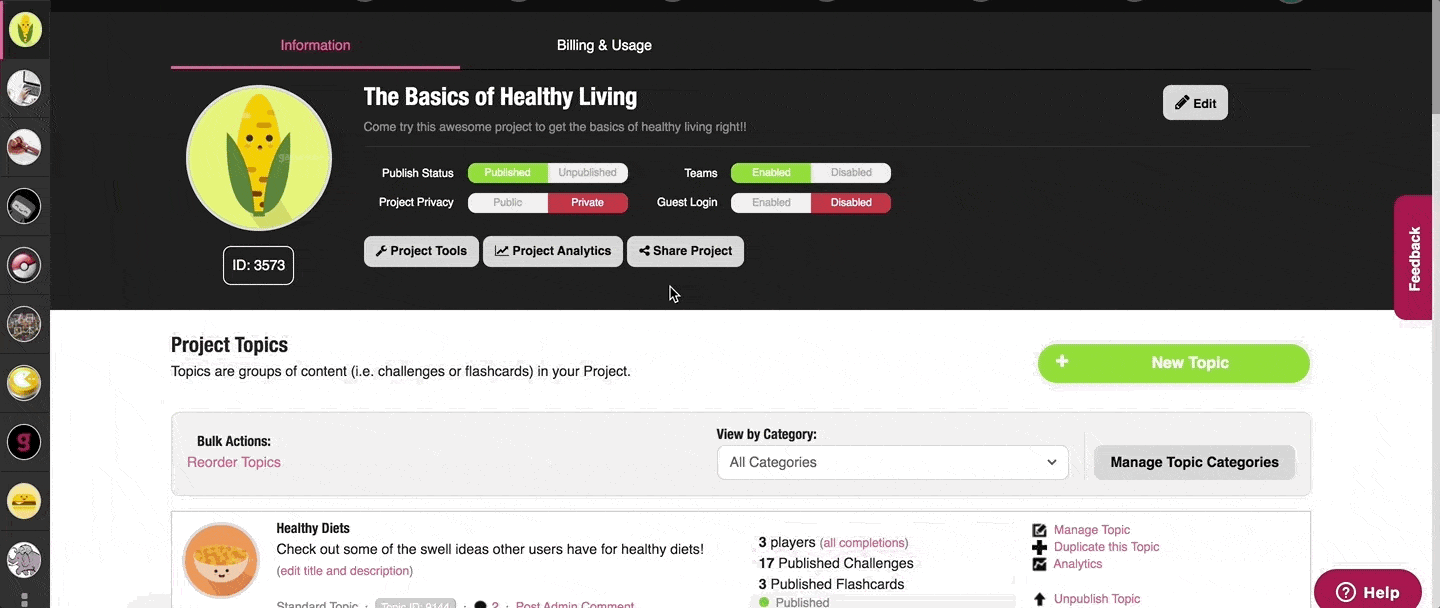
Here’s how the URL will look by default:

And here’s the same Project link with the system language defined as Swedish:

Which languages are supported
Below is a list of languages we support:
For the detailed list of language codes, refer to our Support Article.
Other need-to-knows
- When Players launch the edited Project web link, the Project’s system language will be displayed as defined by the language code.
- Doing this will change the entire Gametize system language for the Player, e.g. if the Player has previously set their system language to English, then the rest of their Gametize experience will be in Swedish until they manually change their system language back via the language icon in the top right bar
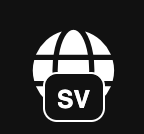
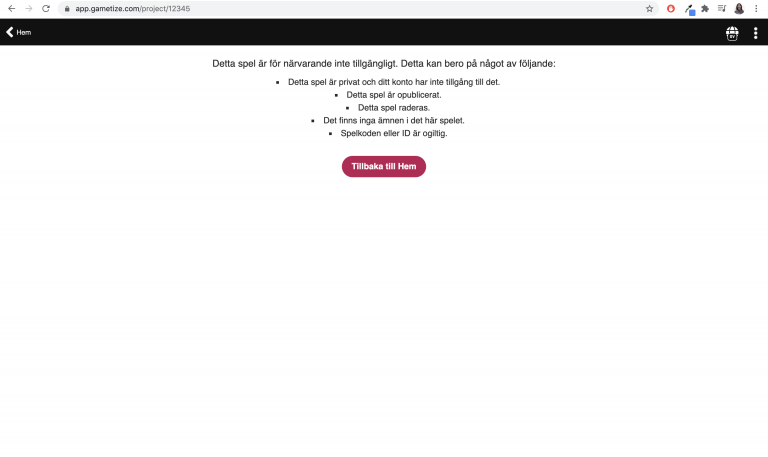
- Players can still freely change the system language.
Published on 3 October, 2020
